PDF Automation Server Download
Release: v2022R1 – Version History
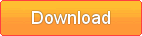
Your OS is:
Please choose the appropriate download link for the OS that you will be running on. If you need instructions to install the software after downloading, please click on the View link next to the platform for which you are downloading.
| Platform | Download | Instructions | |
|---|---|---|---|
 | Windows | Download Windows 64 bit Download Windows 32 bit | View View |
 | Linux | Download Linux 64 bit | View View |
 | Linux 32 bit & Unix Solaris, AIX, HP-UX and others | Download Unix | View |
 | macOS | Download macOS | View |
Make sure to read our license agreement before downloading the software. By clicking on any of the Download links you certify that you have read and agree to the terms of the license agreement.
Windows 64 bit Instructions:
- Instructions
- After downloading, double-click on QoppaPAS_win64.exe
- (Go To Top)
Windows 32 bit Instructions:
- Instructions
- After downloading, double-click on QoppaPAS_win.exe
- (Go To Top)
macOS Instructions:
- Instructions
- After downloading, the installer should launch automatically and create an icon on the desktop.
- The installer is a standard PackageMaker installer packaged inside a disk image. The operating system should recognize the files and launch the installer automatically.
- If the installer doesn’t start on its own, double click on the installation file QoppaPAS_mac64.dmg to mount the disk image, then double click on the mounted image. Finally double click on the installer PDF Automation Server Installer.
- Notes
- Requires macOS 10.13 or later.
- (Go To Top)
Linux 64 bit Instructions:
- Instructions
- After downloading open a shell and, cd to the directory where you downloaded the installer.
- At the prompt type: sh ./QoppaPAS_linux64.sh
- (Go To Top)
Linux 32 bit & Unix Instructions: AIX, Solaris, Linux AMD 64, HP-UX
- Instructions
- After downloading open a shell and, cd to the directory where you downloaded the installer.
- At the prompt type: sh ./QoppaPAS_unix.sh
- Notes
- You need to install a Java 1.8 (or higher) virtual machine. You can download one from Eclipse Temurin / Adoptium Website.
- (Go To Top)
Windows is a registered trademark of Microsoft Corporation
Solaris and Java are trademarks of Oracle Microsystems, Inc.
macOS is a registered trademark of Apple Computer, Inc.
All other marks are properties of their respective owners.

