PDF Studio 2021 Download
! This is the download page for PDF Studio version 2021. Click here to download PDF Studio 2022, which is the latest version.
Download PDF Studio 2021 (Old Version)
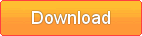
Or choose another installer
| Platform | Download | Instructions | |
|---|---|---|---|
| Windows: Windows 11, Windows 10, Windows 8 & 8.1, Windows 7, Windows Server, etc… | Windows 64-Bit Download Windows 32-Bit Download | Windows Instructions | |
 | macOS: 12 (Monterey), 11.1 (Big Sur), 10.15 (Catalina), 10.14 (Mojave), 10.13 (High Sierra) | Mac Download | Mac Instructions |
 | Linux 64-Bit: Mint, Ubuntu, Elementary OS, Fedora, Arch Linux, Debian, OpenSuse, CentOS, etc… | Linux 64-Bit Download | Linux 64 Instructions |
 | Linux 32-Bit & Other Unix: Raspbian (Raspberry Pi), AIX, Solaris Intel, Solaris Sparc, HP-UX*Native features (OCR, scanning) not available in Unix. | Unix Download | Unix Instructions |
What’s New in PDF Studio 2021
PDF Studio Change Log
Download Previous Versions
Windows Instructions:
- Instructions
- After downloading, double-click PDFStudio_win64.exe.
- Instructions
For large scale deployments, you can use our 64 bit MSI installer (right-click and save link as).
macOS / Mac OS X Instructions:
- Instructions
- After downloading, the installer should launch automatically and create an icon on the desktop.
- The installer is a standard PackageMaker installer packaged inside a disk image. The operating system should recognize the files and launch the installer automatically.
- If the installer doesn’t start on its own:
- Double click on the installation file PDFStudio_mac64.dmg to mount the disk image, then double click on the mounted image.
- Finally double click on the installer PDF Studio Installer.
- Notes
- PDF Studio works on macOS 12 (Monterey), 11 (Big Sur), macOS 10.15 (Catalina), macOS 10.14 (Mojave), macOS 10.13 (High Sierra).
- After installation, the installer should remove the downloaded files automatically. If this does not happen, you can manually drag the files to the trash.
- (Go To Top)
Linux 64-Bit Instructions:
- Instructions
After downloading the installer, open a Terminal window and type the following two commands:- cd Downloads to go to the directory where you downloaded the installer.
- sh ./PDFStudio_linux64.sh. This will start the installer.
- Instructions
Linux 32-Bit & Other Unix Instructions: AIX, Solaris, HP-UX
- Instructions
- After downloading the installer, open a shell and, cd to the directory where you downloaded the installer.
- At the prompt type: sh ./PDFStudio_unix.sh. This will start the installer.
- Notes
- You need to install a Java 8 virtual machine. When available, we strongly recommend using the JVM distributed by Sun Oracle as our experience has been that other JVMs introduce a lot of issues in PDF Studio (GTK issue with toolbar spacing issues, no SWT support for native file browser, other bugs with image rendering). You can download one from Sun’s Java web site or contact your OS manufacturer.
- Native features such as OCR and scanning are not available in Unix.
- (Go To Top)

