Workflow Validation
As the workflow is being created the graph will check basic validation to ensure that the flow will run correctly. The following markers are displayed on the graph showing the current validation status of the flow.
In order for a flow to be complete and able to run, all validation issues must first be resolved.
Flow Status
The top right corner of the Workflow Editor displays an icon indicating the current overall flow status. Click to view a detailed list of all the workflow problems.
![]() Valid: the flow has no validation errors and can be started
Valid: the flow has no validation errors and can be started
![]() Warning: the flow is valid but recommended settings are missing or incomplete (i.e. Trouble Handling)
Warning: the flow is valid but recommended settings are missing or incomplete (i.e. Trouble Handling)
![]() Incomplete: Workflow is missing settings that are required for it to run. See the Problems Panel for additional details.
Incomplete: Workflow is missing settings that are required for it to run. See the Problems Panel for additional details.
Problems Panel
The Panel Pane displays a list of the current workflow validation issues. Each of the validation issues will be listed individually per node.
Double click on the error in the list to open the selected node properties pane and resolve the listed issues.
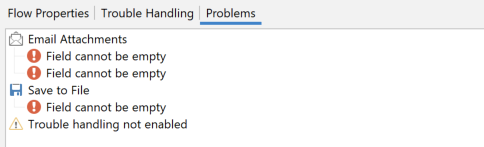
Connections
The nodes in the workflow will validate connections based on input & output mimetypes. This is used to show if there will be a problem processing the payload in the next message due to the file type being output. Connection information can also be validated by checking the Node Metadata Pane.
Valid Connection
If do match the connection validation marker will show as GREEN showing the connection is valid. For example: The "Word to PDF" node will output a PDF document that is accepted by the "Watermark PDF" node
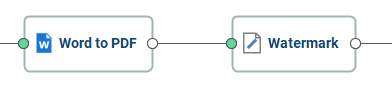
Invalid Connection
If they do not match the connection validation marker will show as RED showing there is an issue. For example: The "PDF to JPEG" node will output a .jpg image file that cannot be processed by the "Print PDF" node.
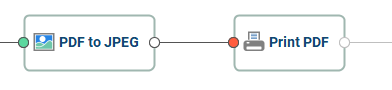
Node Properties
Individual nodes in the flow will also validate their own properties to avoid issues when the flow is running. Each node has it's own set of required fields and if the field is not properly completed a validation marker  will show on both the field in the Node Properties Pane and on the node.
will show on both the field in the Node Properties Pane and on the node.
If you see the marker, click on the node to and check the properties pane to resolve the issue.
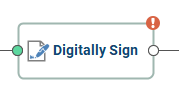
Node Metadata Pane
The Node Metadata Pane is used to display the current property and variable information for the workflow message. These properties will update and change based on the selected node in the workflow editor to show how the message is changing as it moves through the flow.
The pane has 2 separate tabs to show the message details coming from the previous node and what will be output by the currently selected node.
Contains information on the content of the message being processed.
Type: displays the Expected and Actual mimetype of the message content to be processed at that point.
![]() Valid: means the connection is valid. For example: The "Word to PDF" node will output a PDF document that is accepted by the "Watermark PDF" node
Valid: means the connection is valid. For example: The "Word to PDF" node will output a PDF document that is accepted by the "Watermark PDF" node
![]() Invalid: means there is an issue. For example: The "PDF to JPEG" node will output a .jpg image file that cannot be processed by the "Print PDF" node.
Invalid: means there is an issue. For example: The "PDF to JPEG" node will output a .jpg image file that cannot be processed by the "Print PDF" node.