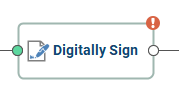Editing Node Properties
When a node is selected you can edit any of it's settings using the Properties Pane. This displays the settings or options available for the currently selected node on the graph. Only a single node can be selected at a time.
Note: When no node is selected on the graph it will display the Workflow Properties
Node Properties
The pane options will be set based on the current selected Node on the graph and organized into the following tabs.
General
Available in every node and contains all the primary settings for the node. All required fields will be found in this tab and will be marked with validation marker if the field is required.
Advanced
Not available in all nodes and contains additional options for the node if needed.
Variables
The variables tab functions the same as the Create Variable Node only it allows you to create variables at any point during the flow if needed. Created variables are immediately available to be used in the currently selected node if needed.
Node Property Validation
Individual nodes in the flow will also validate their own properties
to avoid issues when the flow is running. Each node has it's own set of
required fields and if the field is not properly completed a validation
marker  will show on both the field in the Node
Properties Pane and on the node.
will show on both the field in the Node
Properties Pane and on the node.
If you see the marker, click on the node to and check the properties pane to resolve the issue.