Quick Access Toolbar
The Quick Access Toolbar is located on the top left above the Ribbon Toolbar and provides quick access to common functions. The quick access toolbar is different in that it remains persistent across all tabs so the tools and functions are always available. This toolbar can be customized to add any tool from the application for more convenient access.
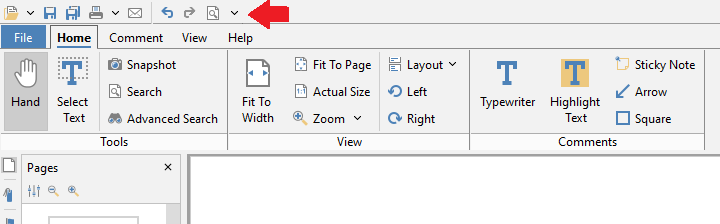
How to Customize the Quick Access Toolbar
The quick access toolbar can be customized by adding or removing any tool found in the ribbon toolbars. To do so follow the instructions below.
- Click on the
 down arrow on the right side of the quick access toolbar
down arrow on the right side of the quick access toolbar - Using the menu click on the tool to toggle adding/removing from the quick access toolbar
Customization Options
Add Separator - Creates a vertical line separator to organize the tools
Remove Separator - Removes the separator currently furthest to the right
Remove All Buttons - Removes all buttons from the quick access toolbar to start over creating a custom set of tools
Restore Defaults - Restores the default tools set on installation
Minimize Ribbon - Toggles the minimized mode for the ribbon
Edit Favorites Ribbon Group - Opens preferences to customize the Favorite Tools section of the home tab