Advanced Search
PDF Studio Viewer comes with an Advanced Text Search tool that allows you to search only the currently opened document but also multiple documents at once. This tool allows you to see the results of the search in context with the text around the result to help locate the section of the document with the correct text.
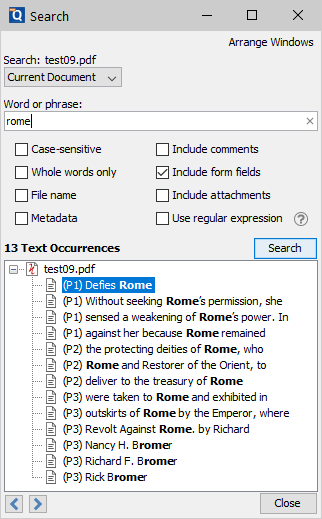
How to use Advanced Search
- Open the document that you wish to search
- Open the quick search popup by going to Home Tab >
 Search on the toolbar or press Ctrl + Shift + F (Cmd + Shift + F on Mac).
Search on the toolbar or press Ctrl + Shift + F (Cmd + Shift + F on Mac). - Enter the text to search in the text field and select any additional options, then press the Enter key or click on the Search button. All occurrences of the text in the document will appear in the occurrences list.
To navigate through the results:
- Use the Up arrow key (previous) and Down arrow key (next).
- Click on the Previous Occurrence or Next Occurrence buttons.
- Click on the result with the mouse
Note: When navigating the search results for multiple documents, highlighting or selecting another document will open it in a new PDF Studio Viewer window.
Advanced Search Options
Search: Allows you to select where to search for the desired text. Choose from one of the following options
- Current Document: searches only the currently opened and active document.
- All Open Documents: searches all documents currently opened in PDF Studio Viewer
- Directory: searches all PDF documents within a selected directory. You can type the destination manually or click on the "..." button to open a directory chooser to set the destination folder. Check the "Include Subfolders" option to include any documents found in any folders within the selected directory.
- Recent Documents: searches all documents in the Recent File History list
Word or Phrase: Enter the text you wish to search for
Case-Sensitive: If checked, searching for the string "The" will not return the same results as searching for the string "the".
Whole words only: If checked, searching for "the" will not return occurrences of "they". But when this option is left unchecked, all occurrences of "they" will appear in the occurrence list.
File Name: If checked, the search will include PDF documents with the text in the file name
Metadata: If checked, the search will include the Metadata found in Document Properties of any PDF files
Include comments: If checked, the search will include text in annotation comments.
Include form fields: If checked, the search will include text in form fields. (this is on by default)
Include attachments: If checked, will search the text within attached PDF documents.
Use regular expression: Allows you to user a regular expression to perform more advanced search queries
Examples:
- US phone number: ((\(\d{3}\)?)|(\d{3}-))?\d{3}-\d{4}
- US Social Security number: \d{3}-\d{2}-\d{4}
- Email address: [\w-]+@([\w-]+\.)+[\w-]+
- For more information: https://en.wikipedia.org/wiki/Regex
Result Navigation
![]() Previous Occurrence: Navigates to the previous occurrence of the word in the document
Previous Occurrence: Navigates to the previous occurrence of the word in the document
 Next Occurrence: Navigates to the next occurrence of the word in the document
Next Occurrence: Navigates to the next occurrence of the word in the document
Note: Pressing the "Enter" key will also continue to the next occurrence