Typewriter Annotations
The Typewriter tool creates text directly on the document. Useful for adding text to PDF documents that do not have interactive forms. Once created you can edit additional properties using the Quick Properties or Mini Toolbars.
Note: Line breaks must be created manually - unlike the text box and callout, the typewriter is sized by the text and line breaks added to it.
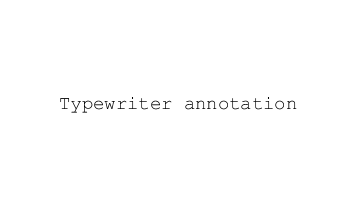
Creating a Typewriter Annotation
- Start the Typewriter tool by clicking the
 in the Comment Tab on the toolbar or using the shortcut key Ctrl + Alt + W (⌘ + Alt + W on Mac)
in the Comment Tab on the toolbar or using the shortcut key Ctrl + Alt + W (⌘ + Alt + W on Mac) - Click on the page where you would like to add some text
- Type the text you wish to add
- To finish press Esc or click elsewhere on the document
Annotation Properties
To access the Typewriter properties go to the Properties Tab on the toolbar or right click (Mac: Ctrl + Click) on the annotation and choose Properties in the mouse menu or click on the edit button ![]() on the Mini Toolbar. The Typewriter annotation contains the following property settings.
on the Mini Toolbar. The Typewriter annotation contains the following property settings.
Appearance
Text Color - Sets the text color
Font - Sets the font of the text
Size - Sets the font size of the text
B - Makes all of the text Bold
I - Makes all of the text Italic
U - Makes the selected annotation text underlined
S - Marks the selected annotation text with a strikethrough
Transparency - Sets the transparency of the text annotation
Save as default - When checked this will make the selected appearance settings the default for any new Typewriter annotations going forward
Locked - When checked prevents the following on the annotation: being moved or resized, editing appearance properties, & deleting the annotation.
General
Author - Allows you to edit the author
Subject - Allows you to edit the subject
Layer - Only available when the document contains layers. Sets the layer that the annotation belongs to. For more information see Assigning Comments to Layers
Status History
This tab will display and changes to the review status of the annotation including Author, Status, and Timestamp. For more details see Setting Status or Check Marks on Annotations