

Page labels allow you to set distinct names or numbers that can be different from bookmarks or standard page numbers. For example, you can renumber pages using lower case roman numerals (iii,iv,v,vi) for a Preface at the beginning of a document. Page labels can be styled using various numbering styles including prefixes. Page labels can be applied to a single page, a range of pages, or all pages.
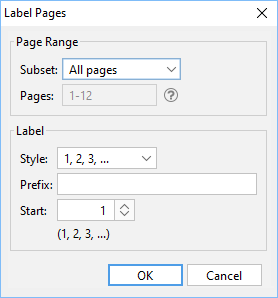
All Pages: all pages in the document
Page Range: set custom range of pages if needed using values separated by commas. For example, to set only pages 2 to 4 & 6 to 12 & 20 of a 30 page document enter “2-4, 6-12, 20″. Documents using Page Labels will require the exact page label to be entered (i.e. iv, v, etc...)
Even Pages Only: only the even pages
Odd Pages Only: only the odd pages
Style: Set’s the style for the page numbering values
Prefix: Text to be displayed before the chosen number style
Start: The number to start labeling the chosen pages using the style selected and prefix options selected
Affordable, Powerful PDF Software / PDF Editor for Windows, macOS, Linux
Copyright © 2002-Present Qoppa Software. All rights reserved.