Extracting Pages
PDF Studio can extract pages from a PDF to a new PDF. This is useful if you need to extract a section of a PDF into a separate document. You can also extract pages by selecting the thumbnails of the desired pages you wish to extract and then dragging the selected pages outside of PDF Studio and into a folder or on your desktop.
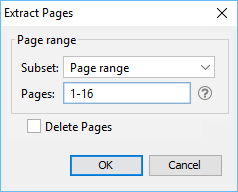
Using the Menu
Select the Pages Tab > ![]() Extract on the toolbar to extract pages from the current document into a new one.
Extract on the toolbar to extract pages from the current document into a new one.
Extract Page Options
Page Range - The range of pages to be extracted
- Current Page: the current page in view will be extracted
- Page Range: set custom range of pages if needed using values separated by commas. For example, to set only pages 2 to 4 & 6 to 12 & 20 of a 30 page document enter “2-4, 6-12, 20″. Documents using Page Labels will require the exact page label to be entered (i.e. iv, v, etc...)
- Even Pages Only: only the even pages
- Odd Pages Only: only the odd pages
Delete Pages - When checked, will delete the pages from the PDF as they are being extracted. The original document will still need to be saved in order to keep the changes.
Using Drag & Drop
Use the mouse to select thumbnail page(s) from the thumbnail pane and then:
- Copy - Select and drag thumbnail pages from the document to a folder or on your desktop.
- Move - Select thumbnail pages from the source document. While holding Ctrl, drag the pages to a folder or on your desktop.