Overlay Comparison
jPDFEditor comes with a new PDF Overlay Comparison feature that allows you visually compare documents by overlaying a second document onto the first using different colors to display any differences. This feature is especially useful for architects and engineers to visually identify even small differences in architectural drawing and blue prints. It can be used not only to compare PDF documents but also scans, images or text documents that have been converted to PDFs using jPDF Editor. The overlay comparison is rendered live, making it very easy to perfectly align the 2 documents, moving a pixel up or down, by using the adjustment options provided. This is useful in the case of scanned documents, where position, rotation or scale can be slightly off from one scan to the other.
Note: This feature may not be available depending on what has been enabled/disabled in your distribution. See the specific documentation of your application for additional instructions.
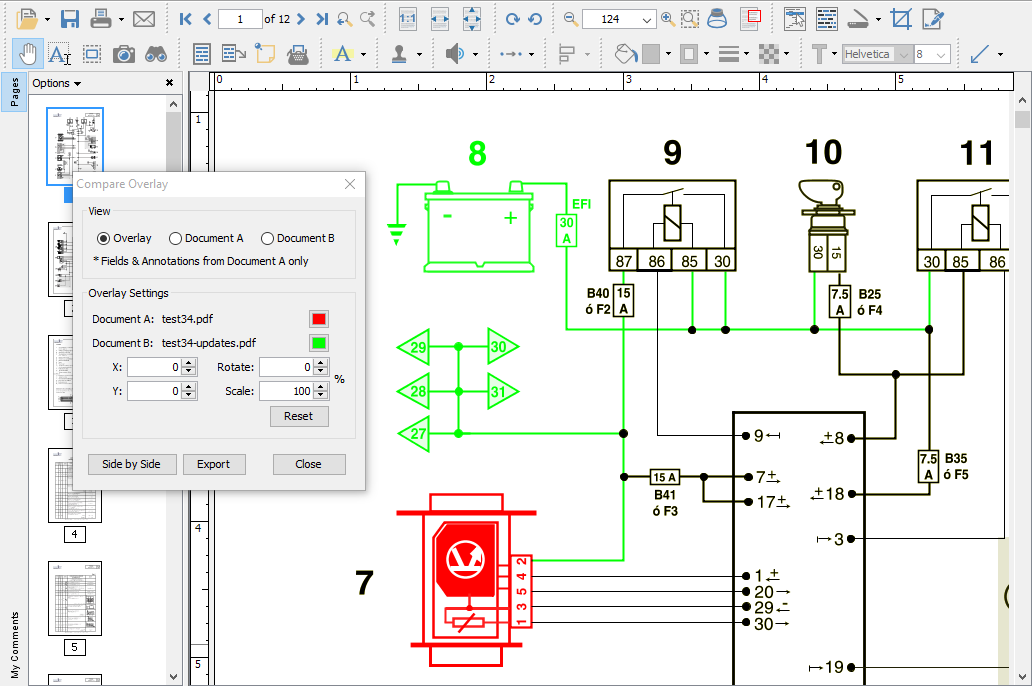
How to compare two documents using Overlay Comparison
- Open the initial or first document in jPDF Editor. This will become Document A (in Green) in the Overlay Comparison.
- Start the Overlay comparison mode
- Note: "See the specific documentation for your application for detailed instructions"
- Select the second document that you wish to compare with Document A. This will become Document B (in Red) in the Overlay Comparison
- You will now see Document B overlayed onto Document A and the Compare Overlay dialog that can be used to make any alignment changes to Document B (in real time) if needed to correctly match up the documents.
The following adjustment options are available:
View
choose to display both or each document individually
Settings
Color - select the color of each document (the default colors generally provide the best results). See Choosing colors for overlay PDF comparison.
X & Y - adjust the X & Y values of Document B to move it left, right, up, or down
Rotate - adjust the rotation of Document B if needed
Scale - make Document B smaller or larger if needed
Note: The scale option has a minimum of 1 and a maximum value of 999.
Additional Options
Annotations & Markups - At any time during the comparison you can only annotate or markup any changes onto Document A.*
Note: It is worth noting that all annotation and text markup tools, as well as other PDF editing tools, are still active while in comparison overlay view, allowing to mark up and modify the original PDF. One can also easily switch back and forth between the overlay comparison view and the side by side comparison view (where the 2 documents are displayed side by side in a synchronized way). In side by side comparison, it is possible to annotate the second document to add sticky notes and text highlights (look under the right-click context menu).
Switching Comparison Modes - You can also switch over to our Side by Side Comparison mode by clicking on the "Side by Side" button in the Overlay Comparison dialog. When switching back and forth the scale values will be remembered until a new document is opened for comparison.
Exporting - Once you've completed your comparison you can export the comparison into a single document with the Overlay Comparison View as the as the base layer and Documents A & B as layers within the document. If you have completed your comparison and want to exit the comparison mode just close the comparison tool to return back to Document A.
- The Overlay comparison - Layer 1 (on by default) and will be rasterized (turned into an image per page).
- The original Document A - Layer 2
- The original Document B - Layer 3