Setting Annotation Tool Properties
The tool's properties determine its default appearance and how the tool behaves after the annotation is created. The default properties can be accessed by right clicking (Mac: Ctrl+click) the tool icon in the toolbar or by going to Comments Preferences.
You can also set an existing annotations style as the default by right clicking (Mac: Ctrl+click) on any annotation and selecting Set style as Default. This will apply all "Appearance" settings as the default for the selected annotation type going forward.
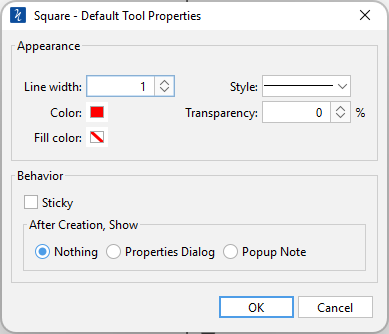
Tool Properties
Each type of annotation has its own list of options. For a more detailed description of each of the annotation's available properties go to that specific annotation's page.
Sticky Annotations
When the tool is "sticky", the tool remains selected after a new annotation is added to the document until it is turned off. This allows you to place many annotations without having to reselect the tool. Once active click the button on the toolbar again to disable to tool.
Always Show Dialog
The Always Show Dialog check box determines whether the annotation properties dialog will be displayed after each new annotation is added to the document.