Export Pages as PNG
PDF Studio is able export the pages of a PDF document as PNG images. When exporting a PDF as an image all of the page content will be flattened and rasterized into a separate image for each page of the document.
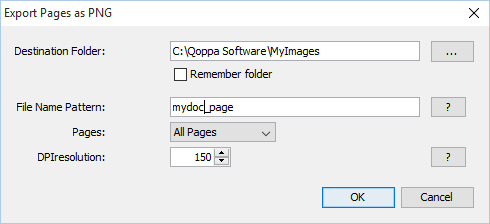
How to Export PDF Pages as a PNG Image
- Go to the File Tab >
 Images > Export Pages as PNG on the toolbar
Images > Export Pages as PNG on the toolbar - Set the PNG image export options you wish to use
- Click OK to begin exporting the images
- Once complete each page of the document will be exported as a separate file in the destination folder chosen
PNG Image Export Options
The options in the Export Pages as PNG dialog are as follows:
Destination Folder – You can type the destination manually or click on the "..." button to open a directory chooser to set the destination folder
Note: If the document has many pages it is best to select specific or empty folder because a separate image file will be created for every single page. If you select a folder that already contains images or other files the folder may become overwhelming
Remember Folder - When checked the selected folder will be remembered for the next time pages are exported as images
File Name Pattern – Enter the desired pattern for the output file names.
Note: Current page number and file extension ".png" will be appended to the pattern to create the final file name.
Pages - The range of pages to be exported as images
- All Pages: all pages in the document
- Page Range: set the pages to be exported using the From and To options
- Even Pages Only: only export the even pages of the document
- Odd Pages Only: only export the odd pages of the document
DPI Resolution – Choose the desired resolution in DPI used to render the page. 72 is the PDF native resolution. When selecting a DPI it's best to follow the below guidelines
Black-and-white documents
-
- Lowest acceptable resolution = 200 DPI (equal to “high” fax quality)
- Conventional resolution = 300 DPI
- Highest conventional resolution = 600 DPI
Color documents (and color compression)
-
- Lowest acceptable resolution = 150 DPI
- Conventional resolution = 200 DPI
- Highest conventional resolution = 300 DPI
- Archive resolution = 600 DPI