Document Fonts
The Fonts tab in document properties allows you to view the fonts that are used in the document. The dialog will provide information on both the font type and the font properties.
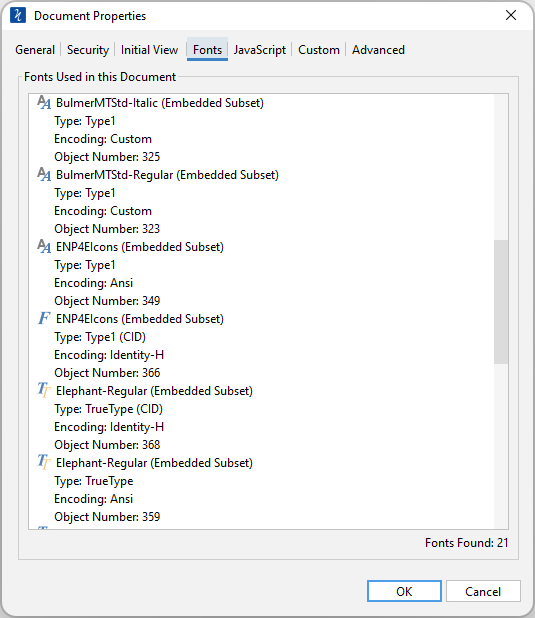
How to View the Document Fonts
- Go to File Tab > Properties or using the shortcut keys Ctrl + D (⌘ + D on Mac).
- Click on the Fonts Tab
Font Types
Depending on the type of fonts within the documents, PDF Studio will display one of the follow
![]() - Signifies any font that is not either a Type 1 (CID), Type 3, or TrueType
- Signifies any font that is not either a Type 1 (CID), Type 3, or TrueType
![]() - Used when the font is either a Type 1 (CID) or Type 3
- Used when the font is either a Type 1 (CID) or Type 3
![]() - All TrueType fonts will display this symbol
- All TrueType fonts will display this symbol
Font Properties
Each font within the document can have its own properties. Below is a description of the properties that are associated with each font.
(Embedded) - An embedded font has the entire font stored within the PDF document. This means that if the font is not available on the system the text will still be displayed correctly.
(Embedded Subset) - An embedded subset font has portions of the font stored within the PDF. This means that not every character available in the font will be available. While the original document text will be displayed correctly, if any characters are added or modified that are not one of the embedded characters they may not show up correctly within the document
Type - The complete font type name
Encoding - The character encoding used in the font
Actual Font - If a substitute font is being used (when a font is not embedded) this will display the name of the font that replaced the Font listed
Actual Type - If a substitute font is being used (when a font is not embedded) this will display the type of the font that replaced the Font listed