Creating a PDF Stamp
PDF Stamps can be created from any PDF document. Only a single page of the PDF can be used to create the stamp. After selecting the PDF you can use the preview to select the page you wish to use. Once chosen only that page will be stored within PDF Studio.
How to Create a PDF Stamp
- Go to the Comments Tab >
 Create > Create PDF Stamp from the menu
Create > Create PDF Stamp from the menu - Enter the options for the new stamp
- Once complete click on OK to save the new stamp
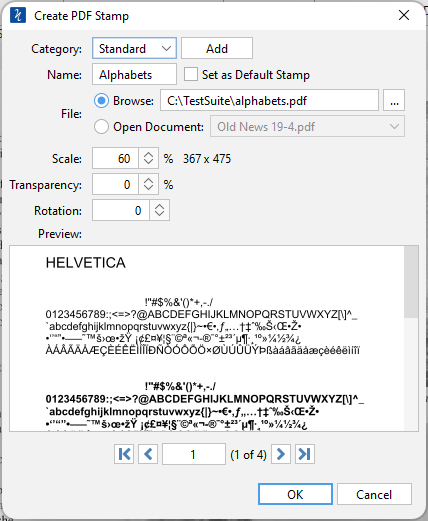
Create PDF Stamp Settings
The options for PDF Stamps are as follows:
Category - Category to add this stamp to.
Name – Name of the stamp. The name that will be displayed in the Stamps menu.
Set as Default Stamp – Check this to set this stamp as the default stamp
File – The PDF document to use for the stamp
- Browse: The full path to the PDF file used in the stamp. Click on the "..." button to open a file chooser and navigate to the PDF you wish to use.
- Open Document: Select from one of the currently open documents to use for the stamp
Scale – Change the original PDF to the size you want your stamp to be
Transparency – Transparency of the stamp
Rotation - The angle the text should be rotated
Page Selection - Use the arrow buttons to navigate to the page you wish to use
![]() First Page: Navigates to the first page of the document.
First Page: Navigates to the first page of the document.
![]() Previous Page: Navigates to the previous page in the document.
Previous Page: Navigates to the previous page in the document.
 Page Number: Displays the current page being viewed and the total number of pages. Type a number into the field and press "Enter" to navigate directly to that page.
Page Number: Displays the current page being viewed and the total number of pages. Type a number into the field and press "Enter" to navigate directly to that page.
![]() Next Page: Navigates to the next page in the document.
Next Page: Navigates to the next page in the document.
![]() Last Page: Navigates to the Last page in the document.
Last Page: Navigates to the Last page in the document.