Text Search
The Advanced Text Search tool in jPDF Notes allows you to see a complete list of all the results. This tool allows you to see the results of the search in context with the text around the result to help locate the section of the document with the correct text.
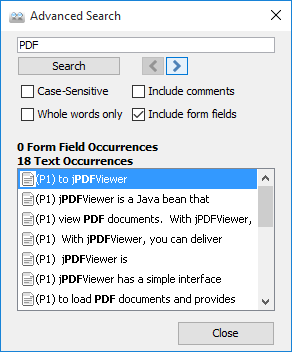
How to use Advanced Search
- Open the document that you wish to search
- Click on the Text Search button
 on the toolbar, press Ctrl + Shift + F (Cmd + Shift + F on Mac)
on the toolbar, press Ctrl + Shift + F (Cmd + Shift + F on Mac) - Enter the text to search for in the text field, and press the Enter key or click on the Search button. All occurrences of the text in the document will appear in the occurrences list.
To navigate through the results:
- Use the Up arrow key (previous) and Down arrow key (next).
- Click on the Previous Occurrence or Next Occurrence buttons next to the New Search button.
- Use the F3 (next) and Shift + F3 (previous) keys.
- Click on the result with the mouse
Advanced Search Options
![]() Previous Occurrence:
Navigates to the previous occurrence of the word in the document
Previous Occurrence:
Navigates to the previous occurrence of the word in the document
![]() Next Occurrence: Navigates to
the next occurrence of the word in the document
Next Occurrence: Navigates to
the next occurrence of the word in the document
Note: Pressing the "Enter" key will also continue to the next occurrence
Case-Sensitive: If checked, searching for the string "The" will not return the same results as searching for the string "the".
Whole words only: If checked, searching for "the" will not return occurrences of "they". But when this option is left unchecked, all occurrences of "they" will appear in the occurrence list.
Include comments: If checked, the search will include text in annotation comments.
Include fields: If checked, the search will include text in form fields. (this is on by default)