Sound Annotation
The Sound annotation tool allows you to add a sound annotation to a page either from an existing file (.au, .aiff, or .wav sound file) or a microphone recording.
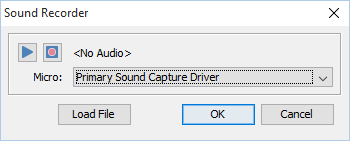
Creating a Sound Annotation
- Select the Sound tool by clicking the
 on the
toolbar
on the
toolbar - Click on the page where you would like to add the sound annotation.
Once placed the Sound properties dialog will be displayed showing
the microphone recording tools.
- Alternatively, you can attach an existing file by clicking Load File and then browse to the file you wish to attach. (only .au, .aiff, or .wav files are supported)
- Select a microphone and then click the
 button
to start recording and the
button
to start recording and the  to stop recording. To
listen to the recording click on the
to stop recording. To
listen to the recording click on the  button
button - Once finished click on OK to save and create the sound annotation
Annotation Properties
To access the Sound annotation properties or listen to the audio double
click on the sound annotation, right click (Mac: Ctrl + Click) on the
annotation and choose Properties in the mouse menu, or click on the edit
button ![]() on the Mini Toolbar.
The Sound annotation contains the following property settings.
on the Mini Toolbar.
The Sound annotation contains the following property settings.
Icon Color - The color of the sound annotation icon
Sound Properties - The properties of the attached audio file or recording
![]() - Allows you to play the attached audio file
- Allows you to play the attached audio file
![]() - Stops the playing audio
- Stops the playing audio