Selecting Text
Click on the Select text icon ![]() on the toolbar, then drag the mouse to select the desired objects. When right-clicking on the mouse (Mac: Ctrl + Click), a menu will appear giving you the choice to copy the text to the clipboard; highlight, underline, cross out, squiggly underline, or replace the selected text; or insert new text after the selection.
on the toolbar, then drag the mouse to select the desired objects. When right-clicking on the mouse (Mac: Ctrl + Click), a menu will appear giving you the choice to copy the text to the clipboard; highlight, underline, cross out, squiggly underline, or replace the selected text; or insert new text after the selection.
Note : When copying text it will preserve Font, Color, Size, Bold & Italic properties of the selected text.
To exit the selection mode, simply click on the hand tool ![]() or Esc on the keyboard.
or Esc on the keyboard.
Rectangular Text Selection
For rectangular text selection, hold down Ctrl (Command for OSX) while dragging the mouse. The cursor will change to ![]() to indicate that a different selection mode is active.
to indicate that a different selection mode is active.
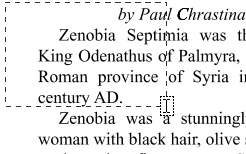
Text Selection Options
![]() Copy to Clipboard - copies the selected text to the OS clipboard
Copy to Clipboard - copies the selected text to the OS clipboard
 Paste - pastes the content currently stored in the OS clipboard into the document
Paste - pastes the content currently stored in the OS clipboard into the document
- Text: will be pasted as a Text Box Comment
- Image: will be pasted as an image stamp
- File Data: will be pasted as an attachment
Markup Tools
 Highlight Text - highlights the selected text
Highlight Text - highlights the selected text
![]() Underline Text - underlines the selected text
Underline Text - underlines the selected text
 Cross Out Text - adds cross out to selected text
Cross Out Text - adds cross out to selected text
 Replace Text - adds replace text markup to selected text
Replace Text - adds replace text markup to selected text
 Mark for Redaction - add redaction annotation to selected text
Mark for Redaction - add redaction annotation to selected text