Polygon Annotations
The Polygon tool allows you to create shapes and outlines with an arbitrary number of sides on the document. Hold the Shift key while drawing to make horizontal, vertical, or 45 degree angle lines. Once placed shapes can be modified by dragging any of the resize handles on the vertices of the shape.
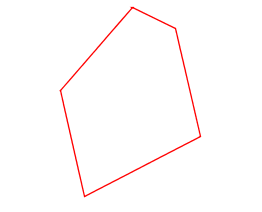
Creating a Polygon Annotation
- Select the Polygon tool by clicking the
 on the
toolbar
on the
toolbar - Click where you would like the first line to begin
- Continue clicking on the document to create as many vertices as you need (Note: Hold the Shift key while drawing to make horizontal, vertical, or 45 degree angle lines.)
- When finished, double-click, press Enter on the keyboard, or right-click and select Complete from the menu to complete the shape
Annotation Properties
To access the Polygon properties right click (Mac: Ctrl + Click) on
the annotation and choose Properties in the mouse menu or click on the
edit button ![]() on the Mini
Toolbar. The Polygon annotation contains the following property settings.
on the Mini
Toolbar. The Polygon annotation contains the following property settings.
Appearance
Line Width - Sets the width of the border line
Style - Sets the style for the border line (i.e. dotted, dashed, cloud, etc...)
Color - Sets the color of the border
Fill Color - Sets the fill color
Transparency - Sets the transparency of the shape
Note / Comment - A note can be added to shapes that will be displayed when hovered over by the mouse
Save as default - When checked this will make the selected appearance settings the default for any new Polygon annotations going forward
Locked - When checked prevents the following on the annotation: being moved or resized, editing appearance properties, & deleting the annotation.
General
Author - Allows you to edit the author
Subject - Allows you to edit the subject
Layer - Only available when the document contains layers. Sets the layer that the annotation belongs to. For more information see Assigning Comments to Layers
Status History
This tab will display and changes to the review status of the annotation including Author, Status, and Timestamp. For more details see Setting Status or Check Marks on Annotations